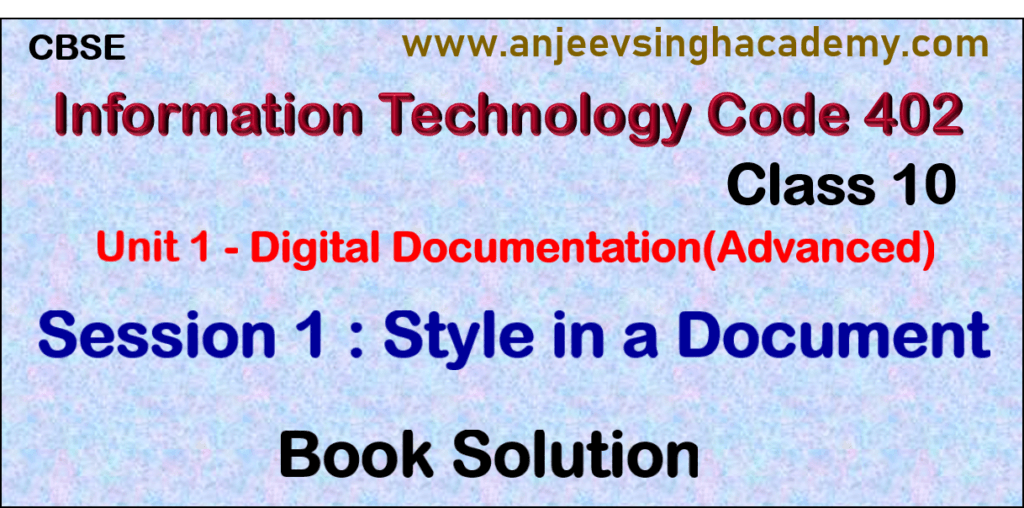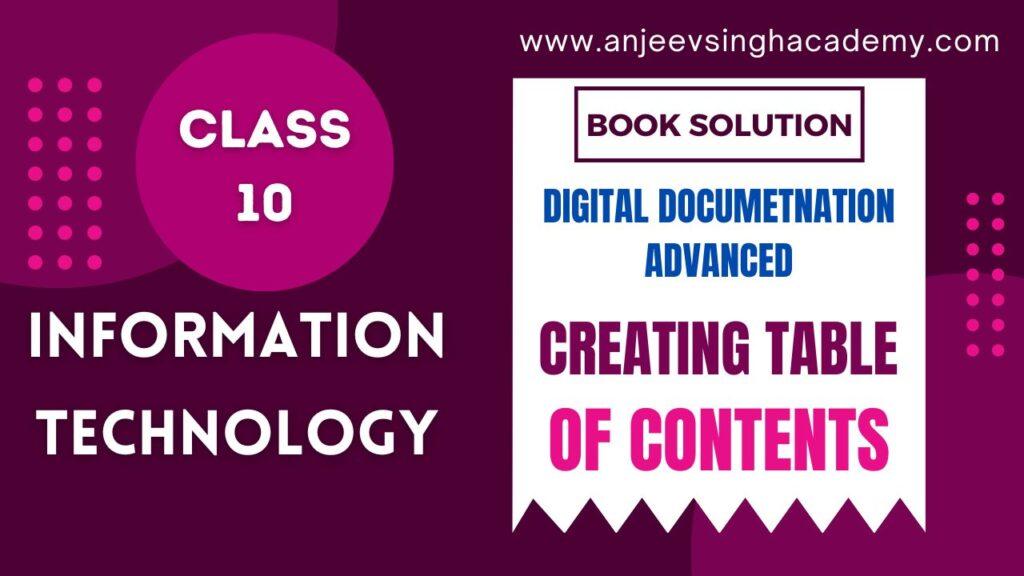Class 10 Digital Documentation (Advanced)
Session 4: Create and Use Template
Que 1: Define a template.
Answer: A template is a model that you use to create other documents.
Templates can contain anything that regular documents can contain, such as text, graphics, a set of styles, and user-specific setup information such as measurement units, language, the default printer, and toolbar and menu customization.
Que 2: What are the advantages of templates?
Answer: Advantages of Templates:
- Template simplifies document creation.
- Templates save time or money.
- Offer consistency and clarity.
Que 3: Write steps to use a predefined template in Writer.
Answer: Steps to use a predefined template in Writer:-
- Click Command File-> New -> Templates and Documents
- Click on the Template Icon. Double Click the folder, that contains a list of templates.
- Click on the desired template name.
- Click Open.
- Now you can do editing as per your requirement.
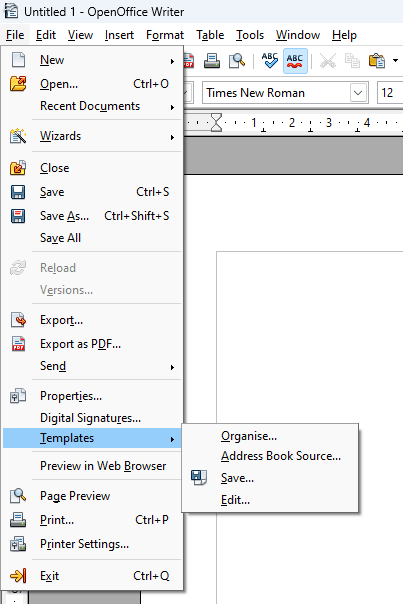
Que 4: Write steps to create a new template in Writer.
Answer: Steps to create a new template in Writer:
- Open a new or existing document (either a letter or notes)
- Add the content, formatting, and styles that you want to add to your template.
- Click on File -> Templates -> Save.
- It will open the Templates dialog. Under the Templates dialog-
- Type the name of the template in the New template field.
- Select the categories in the Categories list.
- Click Ok to save the new template.
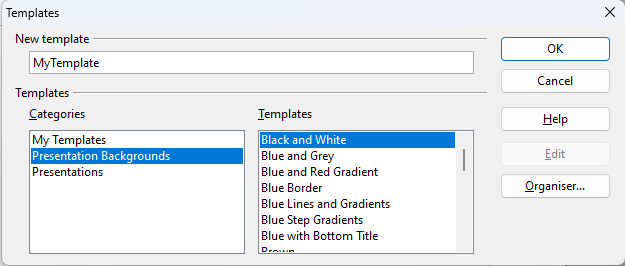
Que 5: How would you set up the default template in Writer?
Answer: By default, when you create a new document in Writer, it creates a document based on its default template.
To set a custom template as the default template in OpenOffice Writer, do the following:
- Click the command File -> Template -> Organize. It will open the Template Management dialog.
- In the Template Management dialog, Double click the folder containing template, select the desired template.
- Click the Command button on the right and from drop down menu, click command Set as Default Template.
- Close the dialog box,
Que 6: How would you update your current document to implement a different template?
Answer: To update your current document to implement a different template, follow these steps:
- Create a new document using the template.
- Open an existing document in another window, press Ctrl+A, and press Ctrl+C.
- Now paste this content in the blank document.
- Save your updated document as per the new template with a name